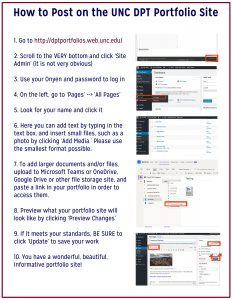Apr 04 2012
Instructions for Students
General Instructions:
Use your portfolio to provide an overview of the goals and objectives that have been the focus of your program and to highlight the achievement and professional development that has occurred along the way. Specific components of the portfolio are linked here: Portfolio_instructions 2023
To make your portfolio more inviting, make it a narrative about how you’ve experienced the program. Provide links to pertinent websites, documents, and images integrated into your narrative. The best way to get a sense of what your portfolio should look like is to view some examples on this site; take some time to peruse the pages of other UNC DPT graduates.
To Edit:
You must be logged onto the UNC system with your onyen to be able to edit. Go to the bottom of the page and click site admin to get the onyen log in prompt.
Find the page that has been created for you by selecting your Year and Program and then your name. Once you are on your page, you can begin editing by clicking on the “Edit this” button. When you are done editing, you must click on “Update,” the blue button on the right side of the page, for your changes to be saved. If you prefer to preview your changes before saving them, click “Preview Changes” on the right side of the page before updating.
To Add Files/Images:
- In the edit mode on your page, click your cursor in the spot where you want a file/image to go
- Click the “Add Media” button at the top left of the editor box
- Click “Upload Files” and upload your file
- Once uploaded, check the file you want so that it is surrounded by a blue box
- If you’d like, you can use options in “Attachment Details” on the right side of the screen to edit your file’s title, caption, size, and other details.
- It is recommended that larger files be saved on your personal google drive or the class Teams site and then linked on this site to save space.
- Click the blue “Insert into page” tab
- As always, click “Update” to save the page once you’ve made edits.
- See this helpful tip sheet:
Go Heels!